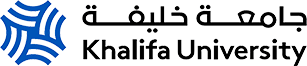Oral Presentation Format
We look forward to welcoming you in Abu Dhabi and online!
What follows is a guide for Oral Presenters for this hybrid conference format.
All abstracts selected for oral presentations will consist of two parts. First of all presenters will be expected to create and upload a pre-recorded presentation. Secondly, presenters will be expected to present live during the conference either in-person from Abu Dhabi or online through the conference Whova App. It is important to remember that as a presenter you will have two different places to present, a pre-recorded presentation and a live presentation.
This oral presenter guide will cover the following topics:
- Guideline for Presenters
- How to create and upload a pre-recorded presentation (all participants)
- Instructions on presenting live, in-person, from Abu Dhabi (in-person participants only)
- Instructions on presenting live, online, through Whova (remote participants only)
- Accessing the Whova App and interacting with participants online
Guidelines for Presenters
Each abstract accepted for oral presentation at InterPore2022 will be required to provide a pre-recorded presentation as well as a live presentation during the conference sessions.
Presentations must be given by the designated speaker during the hybrid conference. You may view the designated speaker of your abstract(s) by navigating to the My Conference page on the conference site here: https://events.interpore.org/event/40/conference
Speakers must be registered for the conference prior to 31 March. Any change of speaker must be notified to conference2022@interpore.org. Please provide us with the abstract ID number and the name of the requested speaker.
The deadline for providing the link to your pre-recorded presentation is Saturday, 21 May. You may provide the link through the online form.
Participants may present a maximum of one oral presentation and one poster presentation.
Prior to the conference, create your attendee profile in Whova. Note that only those who have completed registration for InterPore2022 will be able to login for the event. Remember your profile will be seen by other attendees, sponsors and exhibitors so make sure to include detailed information for making connections and networking.
Pre-Recorded Presentations
- All oral presenters (both online and in-person) are required to upload a pre-recorded video of their presentation. This video is being provided for participants who are unable to attend the live presentation.
- Pre-recorded presentations will be uploaded to the conference platform and will be available for viewing beginning Monday, 23 May.
- Questions can be discussed at any time through a dedicated chat and will be answered by authors during the live sessions. Attendees and presenters can use can use the Q&A and Comments functions in the conference platform to discuss pre-recorded presentations at any time.
- Instructions and tips on preparing pre-recorded presentations can be found below.
- Please see the Whova Online Conference Platform page for detailed instructions on accessing recorded material using Whova.
Instructions for Pre-Recorded Presentations
Speakers are required to upload a pre-recorded video of their presentation. The pre-recorded presentation is part of our hybrid conference for participants who are unable to attend the live presentation. We recommend a length of 10-15 minutes for pre-recorded presentations. Note that live presentations are strictly limited to 10 minutes.
Videos should contain a prominent view of the presentation slides along with audio of the spoken presentation. Optionally, videos may contain a shot of the speaker’s head for increased engagement (this shot should be thumbnail-sized and overlaid on the slide images). Many presentation software tools allow recording audio and video directly in the application and can export appropriate video files. Please see the notes below for detailed instructions for PowerPoint.
- Recording a Pre-Recorded Presentation in PowerPoint
Follow these instructions to add audio (and optionally video) to your slides.
Follow these instructions to generate an .mp4 file from your slides and audio/video.
Alternatively, you can follow this video tutorial which goes through both of these steps.
- Uploading a Pre-Recorded Presentation to Wistia
Note: Do not use YouTube or Vimeo, as participants from some countries will be unable to watch your video.- Create a free account at wistia.com. Free Wistia accounts allow for 3 videos of unlimited size.
- Follow these instructions to upload a video to your Wistia account.
- Once you have prepared your presentation, please complete this online form to submit the Wistia link for your pre-recorded video. Conference organizers will upload your video link to your presentation in the Whova platform. The deadline to provide the link to your pre-recorded presentation is 21 May.
- Follow these instructions to obtain the link to your video. You will need to submit this link in the online form here.
- We will upload the link into Whova within 24 hours.
Tips for recording videos
• Use as quiet an area as possible.
• Avoid areas that have echo.
• Rooms should be fairly small.
• Sound dampening can be done with carpeting, curtains, furniture.
• Hardline internet connection recommended, but if unavailable, use a strong Wi-Fi connection.
• Good headset with microphone close to mouth BUT away from direct line of mouth to reduce “pops”. Avoid using your device's default built-in microphone.
• Do a test recording of a couple of minutes and review the sound and picture quality, MP4 format, and bit rate before recording the entire presentation. Make adjustments if needed.
- Attendees and presenters can use the Q&A and Comments functions in the conference platform to discuss pre-recorded presentations at any time.
- Each pre-recorded presentation will have its own dedicated channel with chat where participants can ask questions or give feedback.
- Make sure to check your presentation's Whova channel throughout the duration of the conference and reply to any further questions or conversation threads.
- Pre-recorded presentations can be found in the agenda within their scheduled session. (Learn how to search the Whova agenda here.)
Live Presentation Sessions
- All presenters will be assigned to one of the live sessions during the conference.
- Sessions will take place in Abu Dhabi. Presenters who are not able to attend in-person will present their lecture live by joining the meeting online.
- During the sessions each presenter will give a 10-minute presentation, followed by a 5-minute Q&A.
- Instructions on preparing for your live presentation online or in-person, as well as instructions for attending live sessions online, can be found below.
- Please see the Whova Online Conference Platform page for detailed instructions on accessing live sessions using Whova.
- Session assignments can be found by navigating to the "My Conference" section of this website and clicking on the abstract link.
- All oral presenters (both online and in-person) are required to upload their presentation slides to the conference website (Indico). Detailed instructions can be found in the instructions below.
Instructions for Live Presentations (in-person presenters)
Live Q&A session assignments have been distributed. You can find your session assignment by navigating to the "My Conference" section of this website and clicking on the abstract link.
1. You will certainly wish to prepare some slides to support your oral presentation. Prepare your slides as a PowerPoint or PDF file. If possible, prepare your presentation with an aspect ratio of 16:9.
2. Files must be uploaded to the conference website (Indico) no later than Saturday, 21 May in order to allow technicians time to transfer them to corresponding computers. From the left-hand navigation bar, select the “MY CONFERENCE” page; select the presentation for which you want to upload the file; at the bottom of the page is the “Presentation Materials” section; click on the pencil icon to upload your materials. If absolutely necessary, presentation files can be modified from computers in the Speaker-Ready room.
3. If you have any difficulties uploading your files, please contact webmaster@interpore.org and provide a clear description of the problem. If under exceptional circumstances you cannot upload your presentation file, you must deliver it to the assigned session room at least 2 hours prior to your presentation. Running presentations from files on a USB at presentation time will not be possible
4. All presenters must go to their assigned session room prior to their session (at least 2 hours) and ensure that their presentation file is uploaded and running properly. As these rooms are being used for multiple sessions, this will need to be done during a break or poster session.
Make sure to check your Whova sub-session throughout the duration of the conference and reply to any further questions or conversation threads.
Instructions for Live Presentations (remote presenters)
Live Q&A session assignments will be distributed shortly. You can find your session assignment by navigating to the "My Conference" section of this website and clicking on the abstract link.
You will certainly wish to prepare some slides to support your oral presentation. Prepare your slides as a PowerPoint or PDF file. If possible, prepare your presentation with an aspect ratio of 16:9.
Files must be uploaded to the conference website (Indico) no later than Saturday, 21 May in order to allow technicians time to transfer them to corresponding computers. From the left-hand navigation bar, select the “MY CONFERENCE” page; select the presentation for which you want to upload the file; at the bottom of the page is the “Presentation Materials” section; click on the pencil icon to upload your materials. If absolutely necessary, presentation files can be modified from computers in the Speaker-Ready room.
Connecting to the live session remotely
• Please connect to your session on the agenda in Whova at least five minutes before the start of the session.
• Please keep your microphone muted whenever other speakers are presenting or a video presentation is being played.
• When it is your turn to present, the session host will grant you the “presenter” role so that you will be able to share your screen and show your presentation.
• You will have 10 minutes to present your work, followed by 5 minutes of Q&A time.
Should you wish to carry over any conversations beyond the allotted Q&A or session time, breakout rooms and virtual meetups are available within Whova.
In addition, participants can ask questions or give feedback via your presentation’s channel in Whova. Make sure to check your Whova channel throughout the duration of the conference and reply to any further questions or conversation threads.
Tips for Live Presentations
• Prior to the conference, consider testing that your camera, microphone and screen-sharing works.
• Do consider a dry run of your talk. Make sure that you are not going over 10 minutes (sharp!)
• The host will keep time for you, but we recommend having a timer next to your screen, such as a mobile phone or watch.
• We recommend using a laptop or desktop PC, not a mobile device.
• Speak directly to the ‘camera’ i.e. laptop or desktop.
• Please consider what can be viewed in the background when you are on camera, as this will be broadcast to conference participants e.g. don’t have any personal items or distractions such as posters in sight.
• Try to make sure the main light source isn’t coming from behind you. If you are filming in front of a window please make sure you are not in silhouette or in darkness.
• Consider if you are most comfortable sitting or standing while presenting and position your laptop accordingly!
• Please close all apps (other than Whova) on your PC or laptop during your presentation.
• Switch off or silence your phone.
• Make sure other people (family members, roommates etc.) know that you are giving a presentation; ideally they should not be using too much bandwidth (no streaming).
• Err on the side of larger font size for your presentation.
Attending Live Sessions Online & Accessing Recorded Material
In order to access sessions online, you need to use the Whova application (navigating through the weblink or on your mobile app) and have a completed registration. Access to Whova will be given to all participants beginning 16 May.
See the page Whova Online Conference Platform for detailed instructions on how to attend sessions and view recorded material.
Using the Speaker Hub
Whether you are presenting from Abu Dhabi or your home, Whova's Speaker Hub makes promoting your presentation and interacting with participants easier than ever! Note that some of these features are only available with the Whova mobile app. Information on how to view your Q&A from the desktop app can be found here.

Use the Speaker Hub to Answer Q&A
- Tap Questions from My Audience under Speaker Hub from the Event Home
- You will see the list of sessions that you speak in. Tap the one you want to check.
- The session shows all the questions asked by the audience, arranged in order by the number of votes for each question
- If it is during the live session, you may answer the questions directly
- If it is after the live session, you can tap onto the question and answer it in the app
Use the Speaker Hub to Check Who's Attending Your Session
- Find the Speaker Hub section and click on My Sessions and Audiences.
- From there, you can find all the sessions you speak in. Tap the one you want to check.
- Tap # Attending and you will see the list of people who added the session to their personal agenda.
Use the Speaker Hub to Promote Your Session
- From the Speaker Hub click on Promote My Session
- Select Share from one of the images which are automatically created to share via email, social media and more!
InterPore Code of Conduct
- InterPore prohibits recording, capturing or sharing any parts of the conference or content on the conference platform. Do not cite or reproduce any part of any presentation or video without permission from the presenter.
- Please read the full InterPore2022 Code of Conduct.