Online Recorded Presentation (Oral & Poster) Format
What follows is a guide for all Online Presenters (oral & poster). This presenter guide will cover the following topics:
- Guideline for Presenters
- Instructions on pre-recorded presentations
- Instructions on digital posters
- Uploading additional digital content to Whova
- Scheduling a live presentation in Whova
- Dedicated chat channel for Q&A
Information on accessing the Whova App and interacting with participants online can be found here. You may also wish to review Whova's User Guide for online presentations.
Guidelines for Presenters
Online presentations at InterPore2023 will not be scheduled into live sessions. This applies to both online oral presentations and online posters. All online presenters will have the option of providing a pre-recorded presentation and other digital materials (including a digital poster.)
Presentations must be uploaded by the designated speaker prior to the conference. You may view the designated speaker of your abstract(s) by navigating to the My Conference page on the conference site here: https://events.interpore.org/event/41/conference
Speakers must be registered for the conference prior to 05 May. Any change of speaker must be notified to conference2023@interpore.org. Please provide us with the abstract ID number and the name of the requested speaker.
Online participants may present a maximum of two online presentations.
Prior to the conference, create your attendee profile in Whova. Note that only those who have completed registration for InterPore2023 will be able to log into Whova for the event. Remember your profile will be seen by other attendees, sponsors and exhibitors; so, make sure to include detailed information for making connections and networking.
Pre-Recorded Presentations
We recommend a length of 10-15 minutes for pre-recorded presentations. Presenters will be provided a link where they can add a video url. So that your video is accessible to all participants, we recommend using Wistia.
Videos should contain a prominent view of the presentation slides along with audio of the spoken presentation. Optionally, videos may contain a shot of the speaker’s head for increased engagement (this shot should be thumbnail-sized and overlaid on the slide images). Many presentation software tools allow recording audio and video directly in the application and can export appropriate video files. Please see the notes below for detailed instructions for PowerPoint.
- Recording a Pre-Recorded Presentation in PowerPoint
Follow these instructions to add audio (and optionally video) to your slides.
Follow these instructions to generate an .mp4 file from your slides and audio/video.
Alternatively, you can follow this video tutorial which goes through both of these steps.
- Uploading a Pre-Recorded Presentation to Wistia
Note: You should not use YouTube or Vimeo, as participants from some countries will be unable to watch your video.- Create a free account at wistia.com. Free Wistia accounts allow for 3 videos of unlimited size.
- Follow these instructions to upload a video to your Wistia account.
- Follow these instructions to obtain the link to your video.
- Uploading the pre-recorded presentation to Whova
Shortly before the conference, registered presenters will be emailed a personal link for uploading digital content to the online conference platform.
Tips for recording videos
• Use as quiet an area as possible.
• Avoid areas that have echo.
• Rooms should be fairly small.
• Sound dampening can be done with carpeting, curtains, furniture.
• Hardline internet connection recommended, but if unavailable, use a strong Wi-Fi connection.
• Good headset with microphone close to mouth BUT away from direct line of mouth to reduce “pops”. Avoid using your device's default built-in microphone.
• Do a test recording of a couple of minutes and review the sound and picture quality, MP4 format, and bit rate before recording the entire presentation. Make adjustments if needed.
Digital Posters
- Online presenters will have the option to submit a poster in digital format directly to Whova, the online conference platform.
- Attendees and presenters can use the chat feature in the conference platform to discuss presentations at any time.
- Please see the Whova Online Conference Platform page for detailed instructions on viewing posters through Whova.
Instructions for Preparing Digital Posters
- The digital poster is an optional component of in-person poster presentations.
- Posters must be PDF with a maximum file size of 10MB
- Registered poster presenters will be provided a link through Whova to upload posters and optional digital components shortly before the conference.
- Digital posters allow you to link to other pages online; feel free to link to external papers and online sources.
- Some pdf software will enable you to add multimedia and interactive objects to your digital poster.
Uploading Digital Posters
- Online presenters will receive a link for uploading digital content for their abstract. You can also reach this editing screen by searching for and opening your contribution in the Online section and clicking the "Edit" button.
- The booth number is automatically populated with the abstract number. Please do not change or remove this number.
- The digital poster should be uploaded as a .pdf by choosing "Upload Document" under Online Presentation, indicated below with the arrow.
- All other digital content is optional and can also be uploaded through this form.
- To upload optional pre-recorded video content, choose "Add Recorded Video" under Online Presentation.
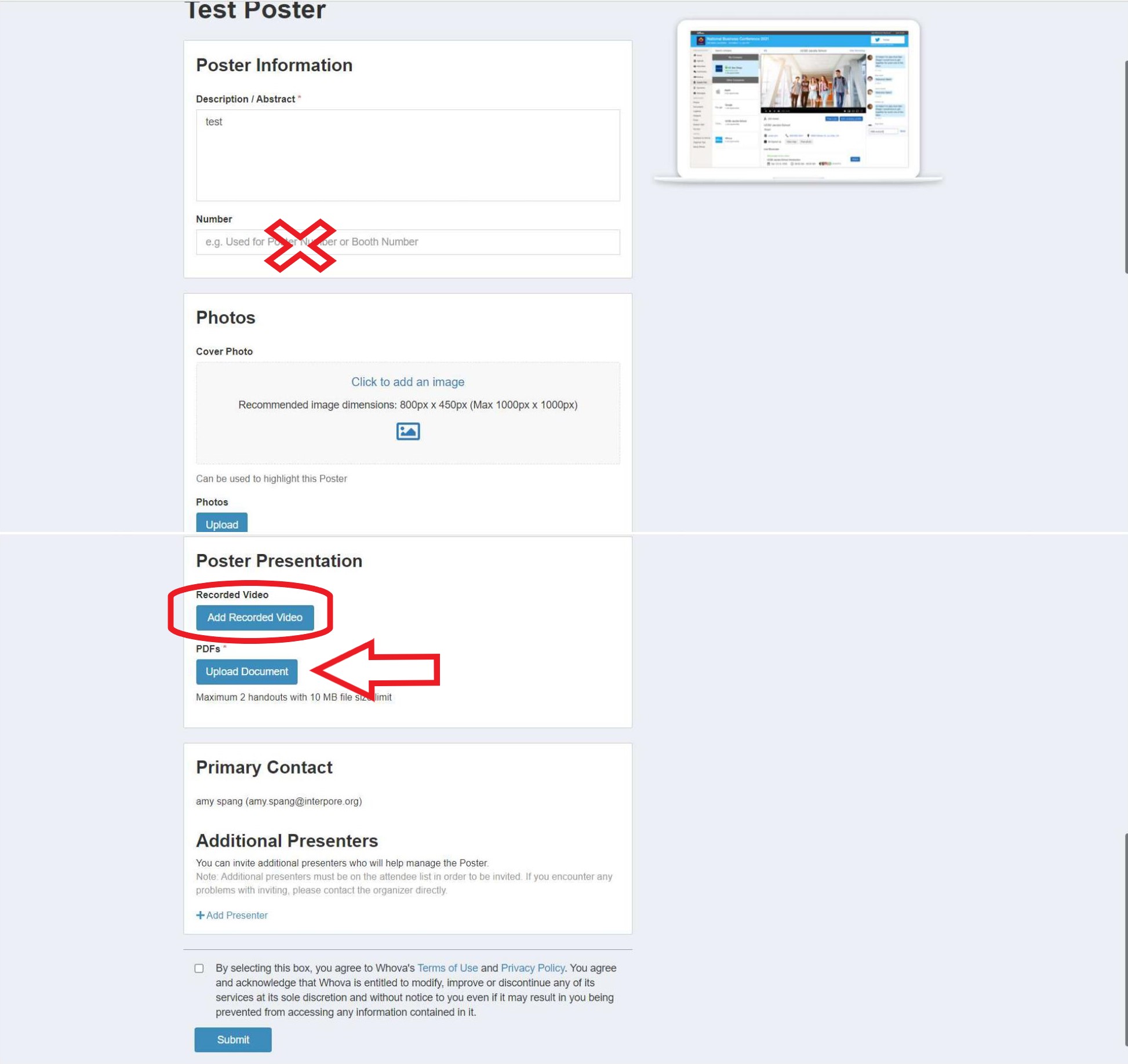
Supporting Content
In addition to the pre-recorded presentation and multimedia poster, each presentation in Whova can also include supporting elements:
- One additional .pdf document (max. 10 MB)
- Up to 50 photographs
Supporting documents can be uploaded directly into Whova from the link which all registered presenters will receive. See the Whova Online Conference Platform page for detailed instructions on viewing supporting documents through Whova.
Live Presentation
While online presentations are not scheduled into one of the sessions in Edinburgh, online presenters may opt to add their own live presentation from the personal link which will be provided to you. You will need to provide your own livestream link. Whova recommends the following services: Zoom meeting/webinar, Vimeo, Youtube live, Dailymotion, Slidelive.
Interacting with Attendees
Each online contribution will have a dedicated chat channel where you can ask and answer questions related to the presentation. Make sure to check your presentation's Whova channel throughout the duration of the conference and reply to any further questions or conversation threads.







