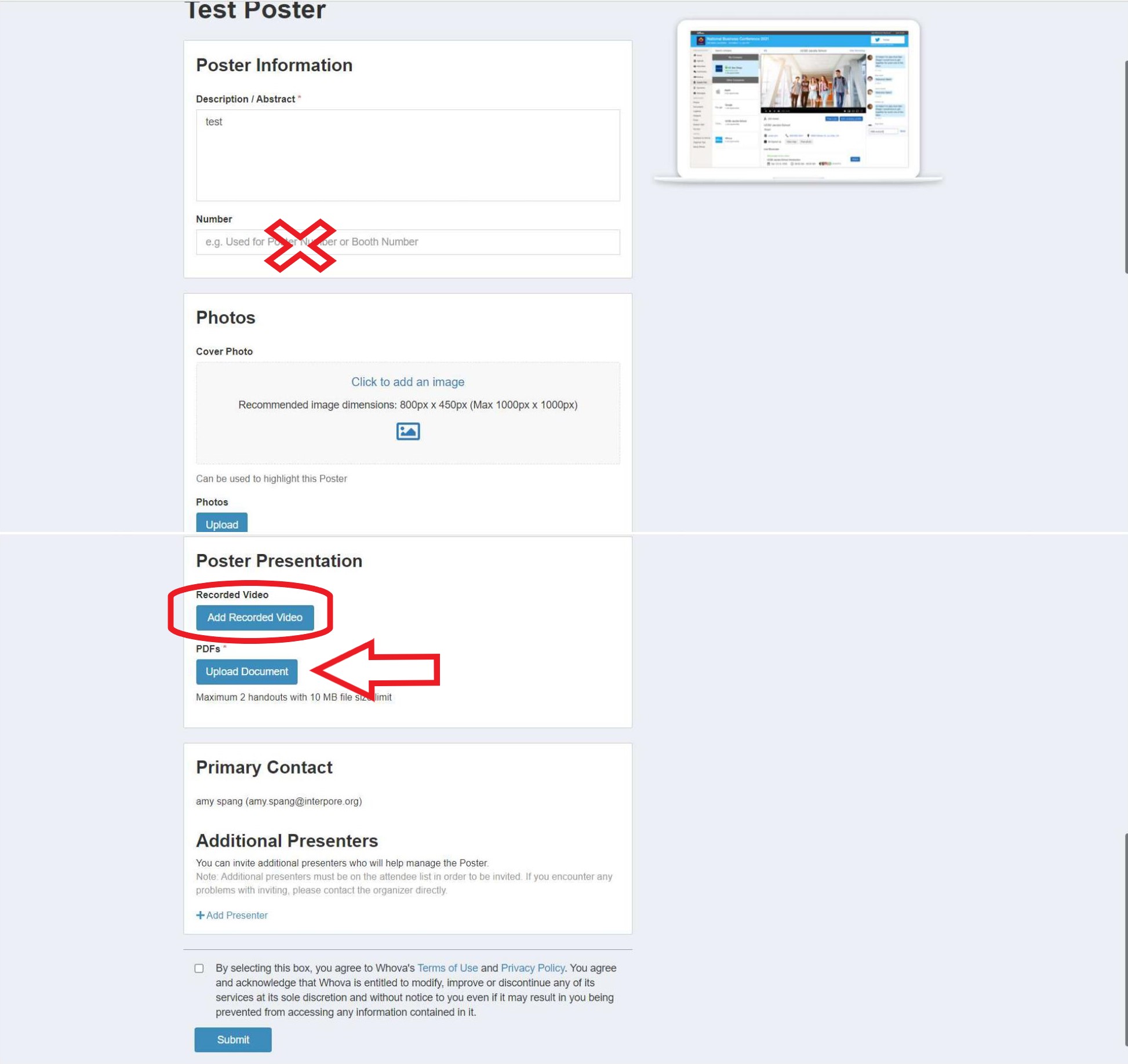Oral Presentation Format
We look forward to welcoming you in Edinburgh!
What follows is a guide for In-Person Oral Presenters. This oral presenter guide will cover the following topics:
- Guideline for Presenters
- Instructions on presenting in one of the parallel oral sessions
- How to create and upload a pre-recorded presentation (optional)
Information on accessing the Whova App and interacting with participants online can be found here.
Guidelines for Presenters
Presentations must be given by the designated presenter during the conference. You may view the designated presenter of your abstract(s) by navigating to the My Conference page on the conference site here: https://events.interpore.org/event/41/conference
Presenters must be registered for the conference prior to 24 March. Otherwise, their presentation may be removed from the oral program. This measure is necessary to prevent gaps in the program. Any change of presenter must be notified to conference2023@interpore.org. Please provide us with the abstract ID number and the name of the substitute presenter.
Participants may present a maximum of one oral presentation and one poster presentation.
In addition to the in-person presentation, each abstract accepted for oral presentation at InterPore2023 will have the option to provide a pre-recorded presentation.
Prior to the conference, create your attendee profile in Whova. Note that only those who have completed registration for InterPore2023 will be able to log into Whova for the event. Remember that your profile will be seen by other attendees, sponsors and exhibitors; so, make sure to include detailed information for making connections and networking.
Parallel Session Presentations
- Each presenter will be assigned to one of the sessions during the conference.
- Session assignments can be found by navigating to the "My Conference" section of this website and clicking on the abstract link.
- During the sessions each presenter will give a 10-minute presentation, followed by a 5-minute Q&A. Stay within the allocated time. This typically means you should not have more than 10 slides. Session chairs will give you a signal after 9 minutes, at which time you should start wrapping up your presentation. Give short answers to questions.
- There are a number of online sources on “good practices” for oral presentations. For example, there are some excellent tips and tricks you can find in this short video, long video, or this article.
- Prepare your slides as a PowerPoint or PDF file. If possible, prepare your presentation with an aspect ratio of 16:9.
- Detailed instructions on how and when to upload your slides can be found below.
Uploading slides
- Prepare your slides as a PowerPoint or PDF file. If possible, prepare your presentation with an aspect ratio of 16:9.
- You must name your file with the following convention "Session_Abstract ID_Name." For example, 12MS03_123_JaneDoe.pdf.
- Files should be emailed or uploaded no later than Friday, 19 May in order to allow technicians time to transfer them to corresponding computers.
- Email the files to speakerprevieweicc@gmail.com or to this address via WeTransfer.
- If you have any difficulties uploading your files, please contact speakerprevieweicc@gmail.com and provide a clear description of the problem. If under exceptional circumstances you cannot upload your presentation file, you must deliver it to the Speaker-Ready room at least 2 hours prior to your presentation. Running presentations from files on a USB at presentation time will not be possible.
Pre-Recorded Presentations (optional)
- All oral presenters have the option to upload a pre-recorded video of their presentation for participants who are unable to attend the live presentation.
- Attendees and presenters can use the chat feature in the conference platform Whova to discuss presentations at any time.
- Instructions and tips on preparing pre-recorded presentations, as well as for uploading your presentation can be found below.
- Please see the Whova Online Conference Platform page for detailed instructions on accessing recorded material using Whova.
- You may also wish to review Whova's User Guide for online presentations.
Instructions for Pre-Recorded Presentations
We recommend a length of 10-15 minutes for pre-recorded presentations. Presenters will be provided a link where they can add a video url. For your video to be accessible to all participants (in different countries), we recommend using Wistia.
Videos should contain a prominent view of the presentation slides along with audio of the spoken presentation. Optionally, videos may contain a shot of the speaker’s head for increased engagement (this shot should be thumbnail-sized and overlaid on the slide images). Many presentation software tools allow recording audio and video directly in the application and can export appropriate video files. Please see the notes below for detailed instructions for PowerPoint.
- Recording a Pre-Recorded Presentation in PowerPoint
Follow these instructions to add audio (and optionally video) to your slides.
Follow these instructions to generate an .mp4 file from your slides and audio/video.
Alternatively, you can follow this video tutorial which goes through both of these steps.
- Uploading a Pre-Recorded Presentation to Wistia
Note: You should not use YouTube or Vimeo, as participants from some countries will be unable to watch your video.- Create a free account at wistia.com. Free Wistia accounts allow for 3 videos of unlimited size.
- Follow these instructions to upload a video to your Wistia account.
- Follow these instructions to obtain the link to your video.
- Uploading the pre-recorded presentation to Whova
- Presenters will receive a link for uploading digital content for their abstract. You can also reach this editing screen by searching for and opening your contribution in the Online section and clicking the "Edit" button.
- The "booth number" is automatically populated with the abstract number. Please do not change or remove this number.
- To upload optional pre-recorded video content, choose "Add Recorded Video" under Online Presentation. (See screenshot at the bottom of the page.)
- All other digital content is optional and can also be uploaded through this form.
Tips for recording videos
• Use as quiet an area as possible.
• Avoid areas that have echo.
• Rooms should be fairly small.
• Sound dampening can be done with carpeting, curtains, furniture.
• Hardline internet connection recommended, but if unavailable, use a strong Wi-Fi connection.
• Good headset with microphone close to mouth BUT away from direct line of mouth to reduce “pops”. Avoid using your device's default built-in microphone.
• Do a test recording of a couple of minutes and review the sound and picture quality, MP4 format, and bit rate before recording the entire presentation. Make adjustments if needed.